Office Page Template
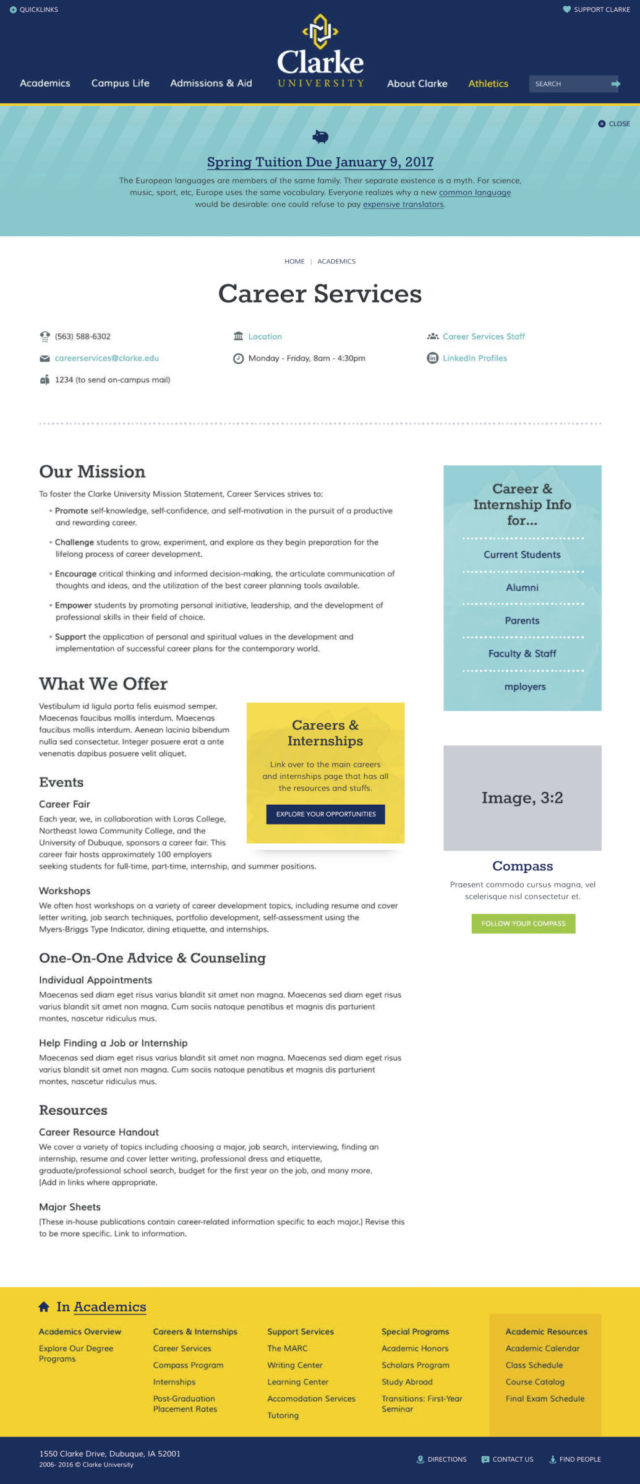
Office pages use a unique content type that creates its own page of content as well as makes an entry in the Offices and Services directory.
Optional Alert Message
Use the alert area to call out urgent deadlines or other time-sensitive information relevant to the office. You can change the icon and include links to more information. Recommended limit is around 50 words.
Contact Info
- Phone number – use hyphens to separate area codes: 555-555-5555
- Building
- Mail number – for sending on-campus mail
- Operation hours
- Links to websites or social media pages- Use a website URL or choose between LinkedIn, Facebook, Twitter, YouTube, Instagram, or Flickr for social media (you can have more than one, but make sure accounts and pages are actively maintained)
Optional Image or video
This displays beside the contact info, and is a good place for photos of the building to help users find the office. Even if you’re embedding a video, you’ll still need to upload a preview image (this lets you control what appears, rather than the embed tool choosing an unflattering or blurry still from the video for you). Images must be at least 640 pixels wide by 430 pixels high, and no more than 4MB in size.
Main Content Components
Use these to describe the office’s services and programs and link to any pages with more information. Content should focus on benefits and items of interest to the audience (usually current students), not list out responsibilities and goals of the office or department. Use first- and second-person voice (“you” and “we”). Available component styles are the same as those described in more detail on the Default Page Template Guide:
- Section header
- Text section with optional aside
- List of featured links
- Full-size image with optional caption
- Full-width pullquote
Sidebar Components
Use the sidebar to call attention to important related links, calls-to-action like event registrations, or other related content. Available component styles are the same as those described in more detail on the Default Page Template Guide:
- Navigation links
- Contact information – Make sure this is different from the general office contact information above, e.g., for a particular advisor or program representative
- Testimonial quote
- Informational callout
Navigation Footer
Office pages can’t inherit navigation footers from a parent page (technically their content type has no parent), but you can create a unique one for the office if you’d like. The default state for office pages doesn’t use the navigation footer.
